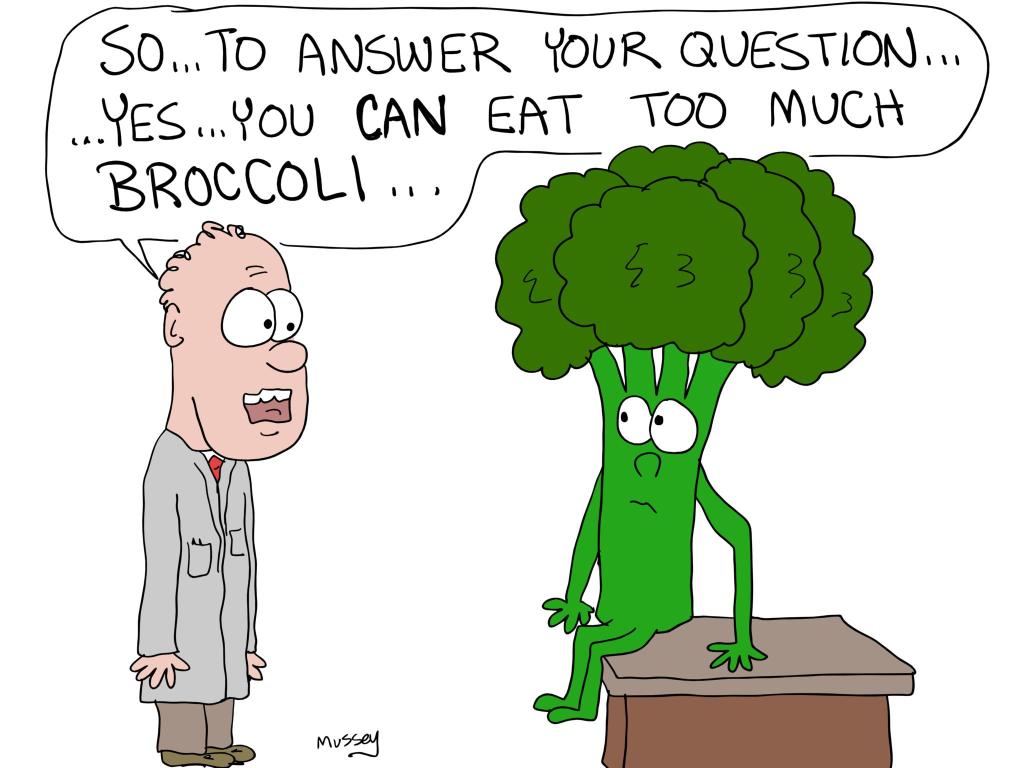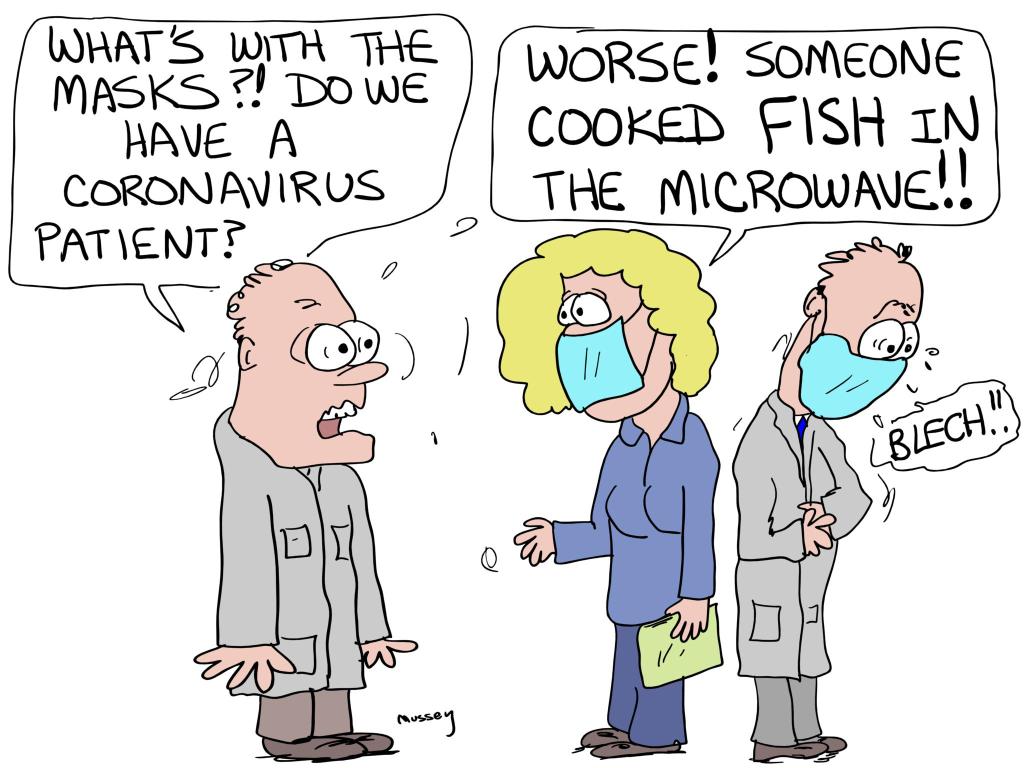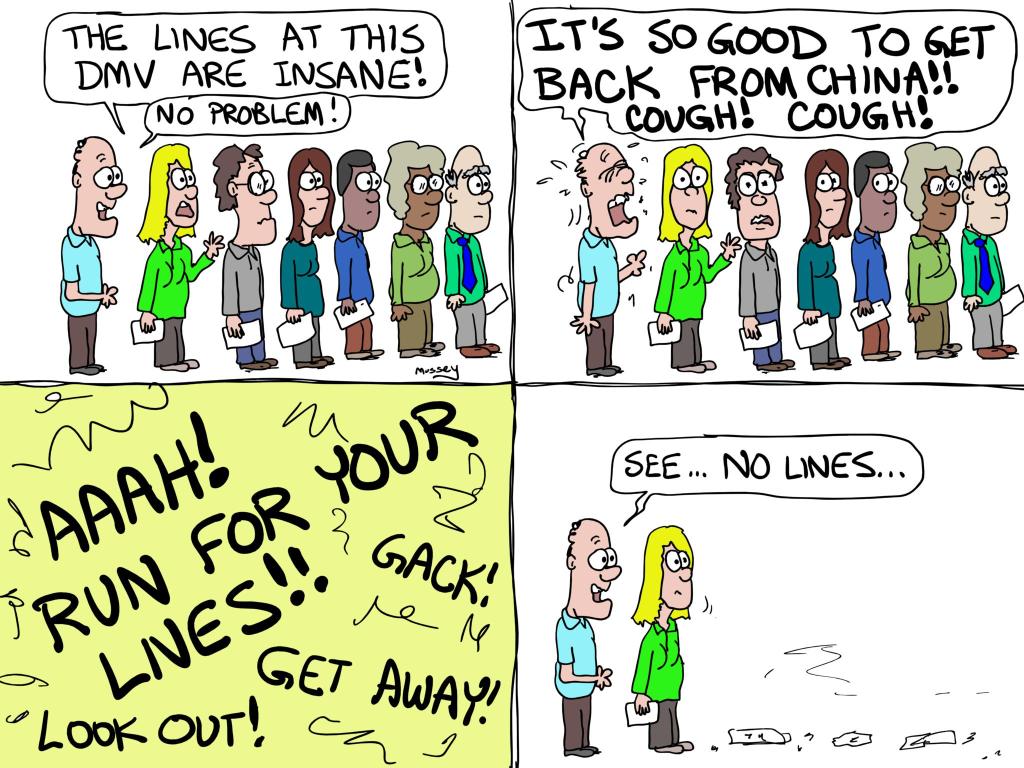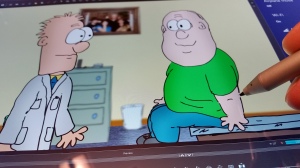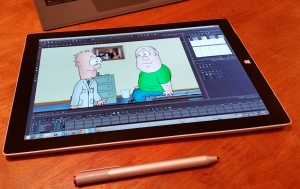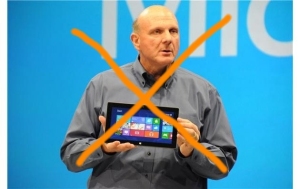The moment Microsoft announced the Surface Pro 3, many artists with Toon Boom asked the same question: Will Surface Pro 3 work with Toon Boom Software?
Three weeks ago, my i7 Surface Pro 3 arrived from the online Microsoft store. The short answer to the question is: Yes, with some qualifications.
A few days ago, I had this great blog post ready to go and then I did some last minute experimenting. My results for compatibility testing came out much improved. Microsoft had obviously updated some drivers in just the past two weeks. Since my results here are mostly good, I doubt there will be dramatic changes to come.
An overview:

Surface Pro 3 runs Windows 8.1 and has both a touch and an N-trig pen interface. Those of us familiar with tablets and tablet PC’s were very unhappy with the use of the N-trig pen compared to the Wacom pen. N-trig pens have traditionally not done well as artist tools. Microsoft insisted this version was going to be dramatically different. I found this difficult to believe.
Meanwhile, the screen is very high resolution, though this can be easily dialed down to a lower resolution screen. The i7 hardware is powerful, though it lacks a dedicated graphics card, and the total weight of the device is amazingly low. Battery life is great for an x86 powered machine of such low weight. Fit and finish are great.
First: The N-trig pen
In previous years, combining N-trig with art software was a terrible experience. Pressure sensitivity was poor and “wintab” drivers usually did not exist. Wintab drivers do not come pre-installed on the Surface Pro 3. You still must install the wintab drivers from the N-trig site, but this is easy.
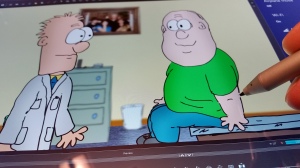
Pressure sensitivity comments have focused on the fewer increments of pressure for N-trig compared to Wacom. This is a false issue. The real issue is the pressure sensitivity curve, which is definitely less optimal in my hands with the N-trig pen. For me, this is not a big deal, but it may matter to others. There is a tool coming soon, according to press reports, which will adjust this curve.
There is also a phenomenon where pressure sensitivity disappears if you adjust the screen resolution. It is not absolute and seems to be dependent on the use of wintab drivers.
Toon Boom products allow you to turn off the wintab drivers in the preferences section of the programs. On a new Surface Pro 3, this was a very unsatisfactory experience. However, recent updates to the machine from Microsoft have turned this into a better experience. This was the surprise of my recent retesting. Some tools seem to work very well without wintab, while others develop strange artifacts. For instance, pencils seem to behave very well, while pens develop an unacceptable jitter.

Bottom line: I am keeping wintab drivers active in the program for the immediate future.
Palm rejection is very good, but not perfect. This is a problem in all tablets which advertise pen and touch sensitivity. Most such tablets have a software switch to turn off touch so you can draw without making extraneous marks or accidentally flipping between programs. After some searching, I found a work around: Right click lower left windows button>System>Device Manager>Human Interface Devices>Right click HID-compliant touch screen>Disable>click YES. You can then re-enable it using the same path. If you do not do this when drawing, you will go insane. This is both a Wacom and N-trig issue.
It would seem someone could write a small software shortcut for turning off and on screen touch.
The N-trig pen is extremely precise when calibrated.

Like Wacom, recalibration is vital if you make screen changes. If you change screen resolution, you need to recalibrate the pen. If you change from landscape to portrait mode, you need to recalibrate. This is easy, though, and is true for both Wacom and N-trig.
This N-trig precision is very impressive.
Wacom pens have a serious problem with edge accuracy. Rarely have I found a Wacom based tablet that does not exhibit this edge accuracy problem. With lower resolution screens, this is not a big problem. With high resolutions, however, the problem is intensely frustrating. N-trig beats Wacom in the screen accuracy challenge. I see no edge issues with N-trig. This is amazing. Because N-trig has such great accuracy, this makes it a particularly good match-up with the super-high-resolution Surface Pro 3 screen.
The N-trig pen sometimes seems to go to sleep when you pause with the pen away from the screen for certain time periods. Wacom never did this. This can be frustrating. It is not a big issue and once you know it happens, you quickly adjust your work flow to avoid surprise.
I love the feel of the N-trig pen. It has weight and substance. It also has some strange sized batteries (AAAA battery and coin batteries). It also does not have programmable buttons. They seem to be hard-programmed. This is a problem. The eraser side will also not act as an eraser. This is merely annoying. I find that I am working around these issues without a big challenge.
The responsiveness of the pen and drawing is great. I see no lag.
So, for Toon Boom drawing, the N-trig is a winner. It struggles a bit in Toon Boom Studio, though recent updates seem to have fixed this.
Compare to Wacom Companion:
I do not have the Companion but have researched it extensively. The biggest advantage to the Companion is the presence of programmable buttons on the screen. The Surface Pro 3 lacks these buttons. For many, this is a big issue. The Wacom pen interface is a much more established and proven technology in Toon Boom. When you leap to the Surface Pro 3, you are now on the “bleeding edge” and you may feel some pain.
In other words, a Wacom based tablet is more likely to work “out of the box.” The Surface Pro 3 needs some massaging and tweaking. It is good to be comfortable getting into the settings of Windows.
Third: Is the hardware up to the challenge?
You should get the i7 device. I got the 256 GB SSD, which is fine for my purposes, though many want a bigger hard-drive if they do a lot of video editing. I believe the hardware is amazing for such a light device.
Toon Boom tech support emphasizes for all of these portable devices: You do not have a dedicated graphics card, so you may have problems with more complex scenes.
The Windows 8.1 issue:
I am not a Mac guy. Windows 8.1 can be a bit of a challenge for long term Microsoft users, but it’s not bad. Windows 7 is getting a bit old and drags. Don’t worry about 8.1. You’ll be fine.
One gripe: The “charms” reappear at the most annoying times if your pen drifts off the screen to the corners. I hear the charms are disappearing in Windows 9. Good riddance.
The issue of high resolution screens:
This is not an issue specific to the Surface Pro 3. Laptop screens have advanced quickly. High resolution screens are becoming the new normal. The Surface Pro 3 has crazy high resolution. This is both good and bad.
The Good of high resolution screens:
You get a lot of screen real estate for menus. Older tablet PC’s had limited working space.
The Bad of high resolution screens:
Older folks have a hard time seeing the tiny features on such screens. That includes me.
Pen accuracy becomes critical for small menu selections. This is when the N-trig’s superior accuracy becomes important.
Example: The Samsung Ativ Smart PC Pro 700t has a Wacom interface on a similar size screen with 1080p resolution, which is much poorer resolution than the Surface Pro 3. Yet, Wacom’s screen accuracy issue makes hitting the correct buttons really difficult. When at the edges of a Wacom enabled tablet, menu choices can be difficult. If you had these screen calibration issues on a higher resolution Surface Pro 3, the experience would be horrible.
You need a lot of hardware power to push around so many pixels. In other applications, this is a problem (specifically One Note). Theoretically, this slows responsiveness.
The work-around if you believe resolution is “too good”: You can adjust screen resolution. This kind of works. It seems to improve some of the hardware issues, though not as much as you might expect. On Toon Boom products, it creates anomalies in pressure sensitivity and seems to kill the wintab drivers. I need to experiment more with Toon Boom and resolution changes as far as using wintab and not using wintab. It definitely helps the eyesight issues. Yet, it also introduces some odd artifacts in the screen. You also need to recalibrate the pen, which is not difficult.
Use the Microsoft Store to make your purchase.
They offer a money back 30 day guarantee. After the first few days, I was a bit frustrated and almost returned my Surface. Now, I am happy after finding the work-around for a couple of issues. It is an expensive device and there is always a potential for “buyer’s remorse.” I will keep this Surface Pro 3, though.
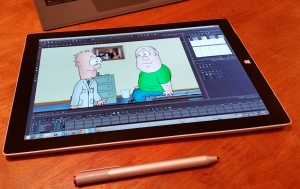
Specific Programs:
Toon Boom Harmony runs well.
Toon Boom Animate and Animate Pro are also acceptable.
Toon Boom Storyboard seemed to run nicely.
Toon Boom Studio is a different matter. Studio uses a different interface for the pen drawing experience. It plays well with Wacom and extremely well with an external Wacom pad or Cintiq. It does relatively well on a Wacom enabled tablet. On the other hand, “out of the box” it is not an optimal experience with the N-trig pen and drivers for the Surface Pro 3. The drawing shows a tendency to lag behind the pen. Recently, this improved. The default for the program’s install is to use “wintab.” This can be disabled and the program now works rather well with the latest Microsoft updates. There is still a bit of drawing lag, but far less than previously noted.
I am not extremely comfortable recommending a Surface Pro 3 for Toon Boom Studio users. The compatibility seems more challenging.
Always remember: You are better off getting a Cintiq for your desktop PC or Mac which has a powerful NVIDIA graphics card (yes, Toon Boom mentions this card especially). Tablet PC’s. Surface Pro’s , and Wacom Companions are great for animating “on the road,” but are vastly inferior to a desktop Cintiq. The tablet-pen combination options are for portable use. Sometimes, I find I do my best cartooning when in a boring conference, lecture or sitting in a park under a tree. Thus, the tablet is my friend.
It also helps that I need portable tablets in my day job as a physician.
Anyway, I recommend the Surface Pro and it works well with Harmony, Storyboard and Animate. On the other hand, if all you use is Toon Boom Studio, it is not quite as optimal due to the pen driver issues.
Again, the level of support from Microsoft with machine specific driver updates is impressive.
Good animating!
Steven Mussey, M.D.